| FAQ Article: Vista Features - Reliability Monitor |
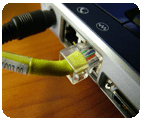 This is the first in a small series of articles covering a few of the more useful features of Windows Vista that you may not be familiar with (or even know about). There are are some nice little tools tucked away in Vista, and the first one that I will discuss is the Reliability Monitor.
This is the first in a small series of articles covering a few of the more useful features of Windows Vista that you may not be familiar with (or even know about). There are are some nice little tools tucked away in Vista, and the first one that I will discuss is the Reliability Monitor.
Here's the scenario - you notice that your PC has been getting slower and some of your applications have begun to crash ocassionally. You want to know what's changed on your system to make it less reliable, but you don't have hours to spend investigating logs, process information, registry settings, application installation logs, etc.
Wouldn't it be great if there was a tool that could show you graphically when your system reliabilty began to decrease, and give you a clue as to what may have caused it? Well, now there is - Reliability Monitor.
In the past Windows has provided tools to allow you to monitor the performance characteristics of your computer in real time, and Vista continues to provide such features...but with a new Realiability Monitor tool which is incredibly useful. On the day you install Windows Vista, your system is given the highest possible reliability rating (10) and then over time whenever there is a problem (i.e. application crashes, or hardware fails, etc) your PC's reliability rating decreases. If you have a few days with no problems at all, your reliability rating is likely to slowly increase.

Once you have a few days/weeks worth of data, you can begin to see the reliability of your system charted graphically on a timeline, showing you exactly when your computer had problems. Why is this useful? Let's think of a scenario - how many times have your friends/family told you that they were having computer issues but that they can't remember changing anything on their system or doing anything that could have caused the problems? :) Sound familiar? Well, now you can use the reliability monitor to see exactly when their system reliability began to decrease, and what applications were installed around the same time! If you see that on January 30th the system performance went down, and by some coincidence, January 30th was also the day that someone installed 'eviltrojan.exe' - then you know what the problem is :)
Reliability Monitor is a MMC snap-in, so there are a few ways which you can get to it in Vista. The easy way is by opening the start menu and typing 'reliability' then pressing Enter. You can also get to it by running "perfmon.msc" (either from a run prompt, or from a command prompt) and then going to the 'Reliability Monitor' node. The application requires administrator privileges to run, so you may be asked to elevate when you run it.
I encourage you to experiement with this tool, and keep an eye on it if you are running Vista. This is one of the most useful new features in my opinion and not many people seem to know about it - so please tell your friends ;)
|
Posted on: 25-02-2007
Article has been viewed 17892 times
|
| |
| Comments |
|
Post a comment
Please use the form below to post your comments on this article. All comments will be reviewed by the admin before being published publically.
|
| |

